Getting used to Windows 11 shouldn’t be too challenging. This latest version of Windows comes with several intuitive features to enhance productivity.
Microsoft recently introduced Windows 11 as the company’s latest operating system. Compared to Windows 10, this OS has various features that can increase your productivity and provide a better user experience.
As soon as you start using Windows 11, you’ll see a marked improvement over its predecessors.
It has refined several household features, such as video conferencing and video management. You also get enhanced notetaking, data input, and a user-friendly interface that should help you complete your duties more efficiently.
Windows 11 – What’s New?
New Taskbar
Previous Windows versions feature an iconic taskbar, but it can sometimes get clunky. Windows 11 deals with the cruft and provides a streamlined solution.
The new taskbar is perfect for expediting work, as it can contain a list of recent cloud and local files. You can also pin various apps to improve access and utilize a search bar that allows for convenient web browsing.
Another highlight of the taskbar is clean lines and widgets that display essential information (e.g., weather, photos, and news).
This should be a tremendous upgrade from the busy display of Windows 10.
Windows Grouping and Snapping
The enhanced Snap Group and Snap Layout features allow you to resize and manage windows more simplistically. You can also keep essential apps grouped to maintain high productivity.
Using the features is straightforward: Just hover the mouse over the maximize button on the desired app to reveal your layout options. You can choose between several arrangements, such as four-app grids and side-by-side layouts.
If your team needs to perform basic window management; they can still grab and pull windows to the edge of their screen.
This feature improves desktop organization, which is especially useful for people working with two or more monitors. They can reduce clutter rapidly, enabling them to focus on their tasks.
Improved Accessibility Options
Windows 11 follows in the footsteps of many smartphones to simplify setting changes and make them easily accessible. Pulling up your control panel now only requires one tap or click in the taskbar corner, replicating Apple’s Control Centre.
Windows 11 apps feature aesthetic, curved corners, and your Settings incorporate more options you can tweak. For instance, blind or vision impaired users can take advantage of innovative audio cues. There are also desktop themes to help reduce eye strain, which is essential if you work long hours.
On top of that, the new operating system has revamped voice typing. You can activate this with a simple keyboard shortcut. This feature supports most major languages, including English, German, Italian, French, Spanish, Simplified Chinese, and Portuguese.
Windows 11’s better accessibility means your team will no longer have relying on your service provider to set things up for them.
Smooth Notetaking
If you’re using a touchscreen device, taking notes in Windows 11 should now be quite satisfying. This feature offers haptic feedback to generate physical sensations when drawing lines on the screen or checking boxes with your pen.
The Ink Workspace allows you to add preferred apps instead of using the standard snipping tool and Whiteboard. It gives you easy access to creativity tools the moment you pull out your pen.
Which Features Were Left Behind?
Overall, Windows 11 should work great for your business. Bear in mind that Microsoft left out some features that were a staple in previous versions:
Taskbar Customisation
Windows 10 users can move their taskbar from the horizontal position to the left, right, or upper part of their screen. In contrast, the Windows 11 taskbar is fixed at the bottom of the display, and you can’t customize the dimensions.
The taskbar customization feature would have been helpful, as it allows you to use screen real estate more efficiently.
Another notable change is that you can no longer move the Time and Date on your taskbar. Windows 10 allows you to toggle off the Clock feature in your Settings.
The default taskbar layout might be fine, but some users prefer higher customizability than what Windows 11 offers.
Drag-and-Drop Features
Windows 10 and some earlier versions allowed you to drag several items to change their position. For example, you could drag a Word document onto your Word icon on the taskbar to open it.
This function is disabled in Windows 11. There’s no way to drag and drop or save any program or file onto your taskbar.
Cortana
Cortana is Microsoft’s voice assistant counterpart of Siri, Alexa, and Google Assistant. Many people are used to it and may be disappointed to hear that it’s not a part of the Windows 11 system setup. You can’t even locate it in your start menu.
The good news is that the Cortana application can still be found – it’s just hidden away. And you can enable it by visiting Settings by navigating to Apps & Features.
A Wise Investment
While Windows 11 isn’t perfect – being that Microsoft removed many valuable features – it’s still an excellent platform to help increase your productivity.
Whether you need to organize your desktop more conveniently or take enjoyable notes, the OS won’t let you down. You get a revamped taskbar and powerful Voice Typing compatible with most major languages.
Overall, Windows 11 can be a terrific asset for your business.
If you want to find out more about incorporating this new OS to boost productivity in your organization, contact us today. We can have a 10-15-minute chat to help you address key productivity issues in your company with the help of Windows 11.
Featured Image Credit | This Article has been sourced with Permission from The Technology Press.